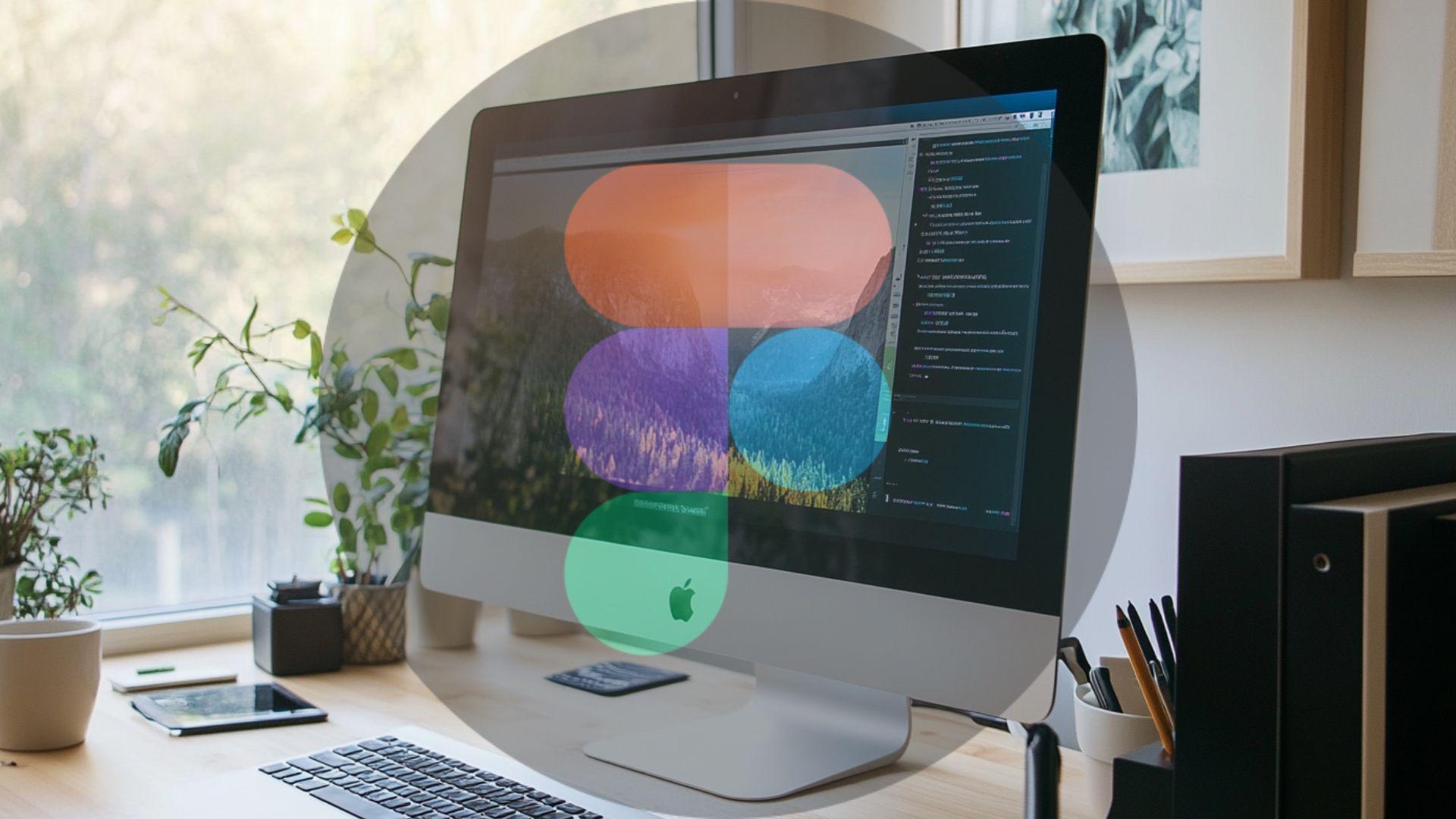
Figma stands out as a top platform for modern web design. Its cloud-based interface changes how teams create visually appealing websites. Designers, businesses, and developers love Figma for its easy collaboration features. It enables instant feedback and precise design control.
Figma allows multiple users to work on a project at the same time, boosting efficiency. Its prototyping tools support dynamic mockups, ensuring practical and user-friendly designs. Figma's design system ensures consistency across layouts, saving time and effort.
Developers benefit from its smooth handoff process, which ensures easy transitions from design to code. The transition from Figma to a live website becomes much simpler. This guide will walk you through turning your Figma design into a fully functional website.
Whether you're a designer or developer, this step-by-step approach will help you use Figma effectively. You'll learn to create visually appealing, responsive websites. Let's dive into the process and explore what Figma can do for your next web design project.
Step 1 – Planning and Wireframing in Figma
When thinking how to design a website in Figma, the process starts with user research, defining goals, and creating a sitemap. User research shows what your audience needs. Clear goals align the design with business objectives. A sitemap organizes content and navigation, ensuring a logical structure for your information.
Low-fidelity wireframes in Figma establish the foundation for your layout. These simple sketches focus on structure rather than visual details. They help you visualize content placement and user flow for your website project.
Here are the key planning and wireframing steps:
- Conduct user research. Find out what your audience prefers and needs.
- Define project goals. Align your design with business requirements.
- Develop sitemap. Structure your content in a logical way.
- Create low-fidelity wireframes. Outline the basic layout and user flow.
- Collaborate in Figma. Get real-time feedback from your team.
Figma's collaboration features enable real-time feedback from teams and clients. Everyone can comment, edit, and review designs at the same time. This makes communication easier and improves the design process. What is a Figma design? It's an interactive, cloud-based design file that multiple people can work on together.
Step 2 – Designing the UI: Colors, Typography, and Layouts

Moving from wireframes to visual design involves creating a complete design system in Figma. Set up UI kits and component libraries for consistency. Define colors, typography, and reusable elements to make your design workflow smoother.
Best practices in Figma guide include using grids for structured layouts and ensuring mobile responsiveness with adaptive designs. Include branding elements like logos and color schemes to align with your brand identity and improve user experience.
Key UI design steps:
- Build design system. Create consistent colors, typography, and components.
- Develop UI kits. Build reusable components to boost efficiency.
- Use grids. Ensure structured and aligned layouts.
- Design for responsiveness. Adapt your design for mobile devices.
- Include branding. Apply logos and colors to establish brand identity.
These steps support how to use Figma to design a website. Modern responsive designs adapt dynamically, following current web design trends. They ensure an optimized user experience across all devices, from smartphones to desktops.
Smart design systems analyze user behavior, screen size, and interaction patterns to provide personalized experiences. They automatically adjust layout elements like images, text, and call-to-action buttons. This adaptability improves engagement and accessibility while reducing bounce rates and increasing session duration.
By delivering relevant content in real time with appealing visual formatting, well-designed websites significantly increase conversion rates. This supports stronger digital performance across platforms.
Step 3 – Prototyping and Interaction Mapping
Prototyping is essential for Figma website workflows. Use built-in tools to simulate user journeys and create interactive models to test navigation and functionality. This step ensures your designs work well in real-world scenarios.
Link flows connect frames, copying how users navigate between pages. Transitions like fades or slides make the experience smoother. Hover states show interactive elements, such as buttons that change color when users hover over them. Page animations add dynamic effects that improve engagement.
How to use Figma for web design? Key prototyping and interaction mapping steps:
- Create interactive prototypes. Simulate user journeys to improve the experience.
- Set up link flows. Connect frames for smooth navigation.
- Add transitions. Apply smooth page transitions and animations.
- Design hover states. Show how interactive elements change.
- Include animations. Improve the dynamic user experience.
- Validate design. Test functionality before handing off to developers.
- Prepare for developers. Share specifications and assets through Figma.
Prototyping validates design decisions early, reducing the need for revisions later. It also prepares for developer handoff by clarifying how interactions should work. The inspect panel provides CSS properties, assets, and measurements that align with development needs for easy coding.
Step 4 – Developer Handoff and Turning Figma Into a Website
Figma website builder provides inspection tools, export features, and code snippets that make developer handoff smooth. The inspect panel offers CSS properties, measurements, and asset details so developers understand your design completely. Exporting assets in formats like PNG, SVG, or JPG is straightforward. Code snippets for CSS or HTML make implementation easier.
Converting Figma designs typically involves using WordPress, Webflow, or custom code. WordPress uses plugins to import Figma designs into themes. Webflow translates designs directly into responsive websites with minimal coding. Custom code uses HTML, CSS, and JavaScript, providing complete control but requiring more development expertise.
Steps in how to turn a Figma design into a website developer handoff and conversion:
- Use inspect tools. Provide CSS properties and measurements for developers.
- Export assets. Save images and icons in the required formats.
- Generate code snippets. Share CSS and HTML for easy implementation.
- Choose a platform. Select WordPress, Webflow, or custom code development.
- Use plugins. Leverage tools like Figma to HTML or Anima for code export.
- Integrate with platforms. Import designs to Webflow or WordPress.
- Test website. Ensure design fidelity and website functionality.
Plugins bridge the gap between design and implementation. Tools like Builder.io or Anima allow you to export designs to code. Integrations with Webflow or WordPress streamline workflows and make them more efficient.These tools ensure your Figma design becomes a functional website quickly and accurately. The result is a website that matches your original design vision while performing well across all devices and browsers.
learn with mettevo
view blog
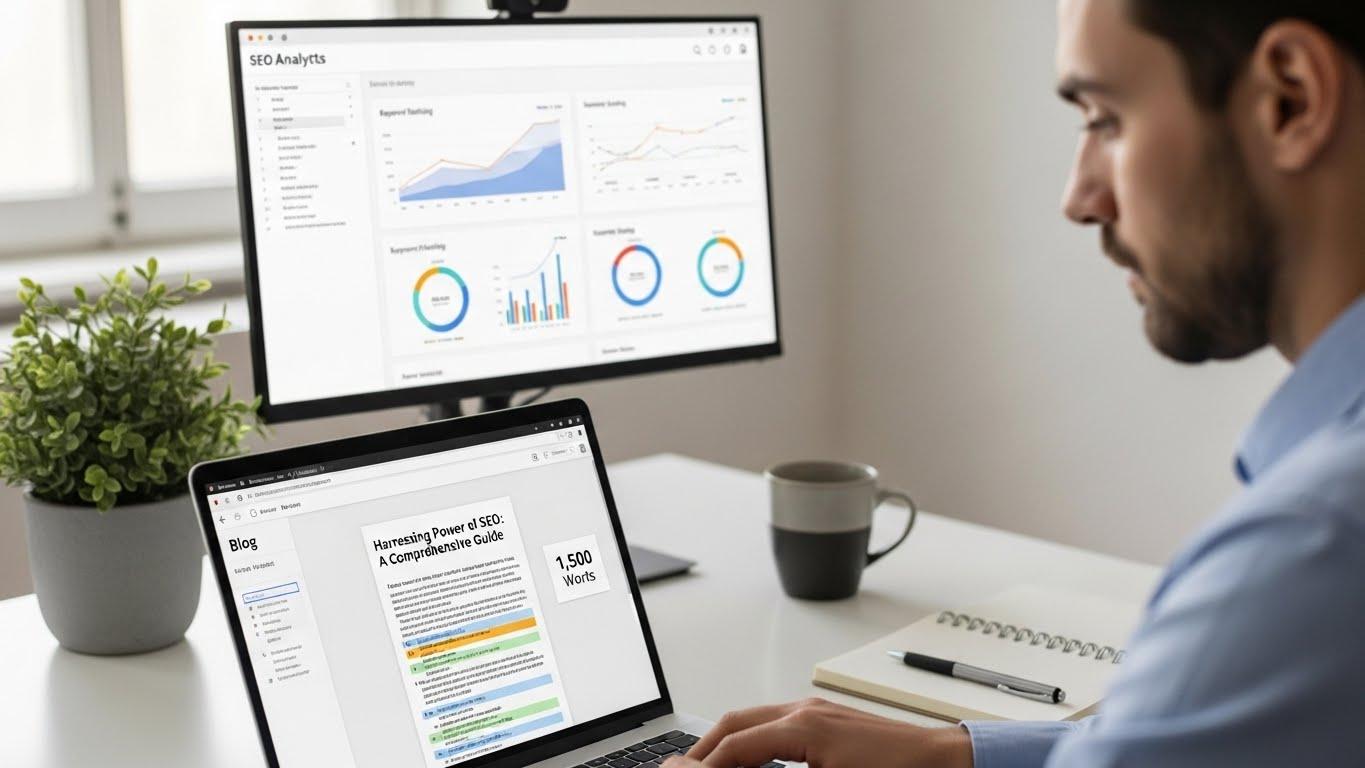

Are You Ready To Grow Your Website?
Understanding the ins and outs of website growth, we help ensure that your site grows over time with ever-increasing reach and accessibility. Not only do we employ the latest digital marketing techniques for driving traffic directly to your website, but our strategies also focus on gaining loyalty from those visitors so they come back again and again.
Leave your contacts to get a comprehensive and aggressive digital marketing plan taking your business to new heights.